Deploying a VCF lab using VLC
This post I’ll be taking another look at VLC again, a powershell script that can be used to deploy a nested VMware Cloud Foundation lab.
VLC, which can be downloaded here, is a powershell script that makes it easy to deploy a nested VCF lab. It’ll take care of creating the nested ESXi hosts, all the way to doing the bring-up process if you want to. It can even create and expand workload domains.
Once you’ve downloaded the powershell script you’ll have to edit the JSON file. In my case, I added the license keys and edited the VLAN ID as the default is already in use in my lab (the reason I want to be routable is because I’m putting the management and workload domain on different hosts.
Once you’ve done that, you need to add a NIC to the VM you are using to deploy the lab from. You put this on the trunked portgroup and within Windows you set the VLAN and give it an IP address.
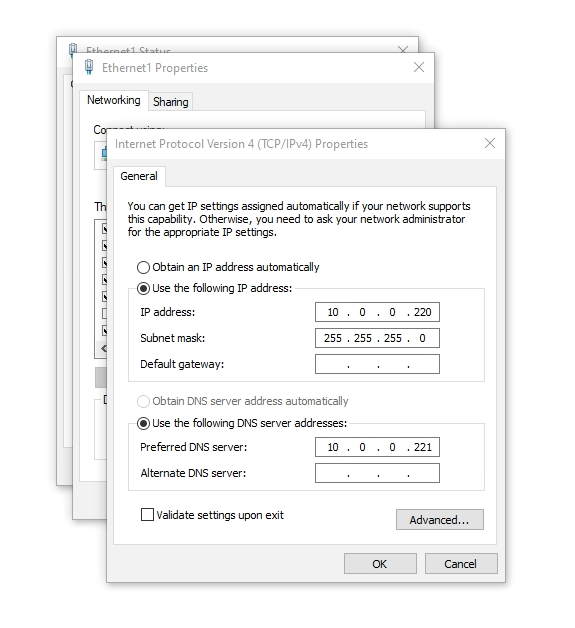
Then within the window, select your cloudbuilder, fill in the vCenter information and click on the check button.
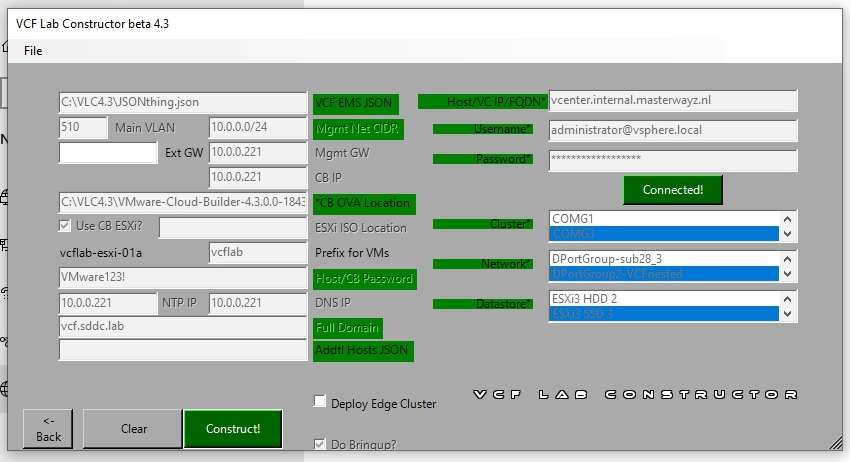
If your cluster, network or datastore is not listed, visit the console window and it will tell you what is wrong.
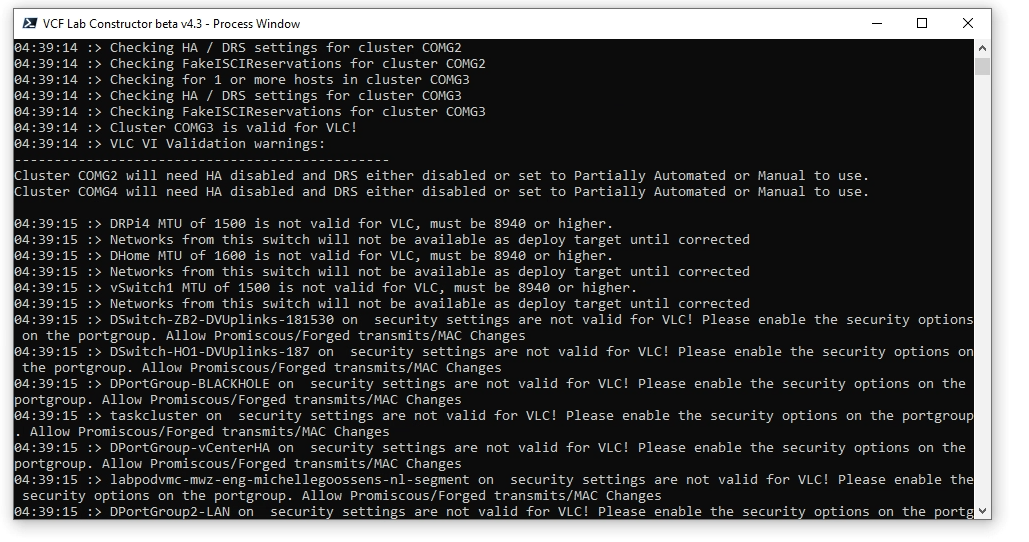
When you are ready, we click on the Construct button!
Then sit back and do anything other than stare, as depending on your hardware it’ll take between 1 to 8 hours! So it’s best to not stare at it while you wait 😉
Looking at the Cloud Builder, it has finished!
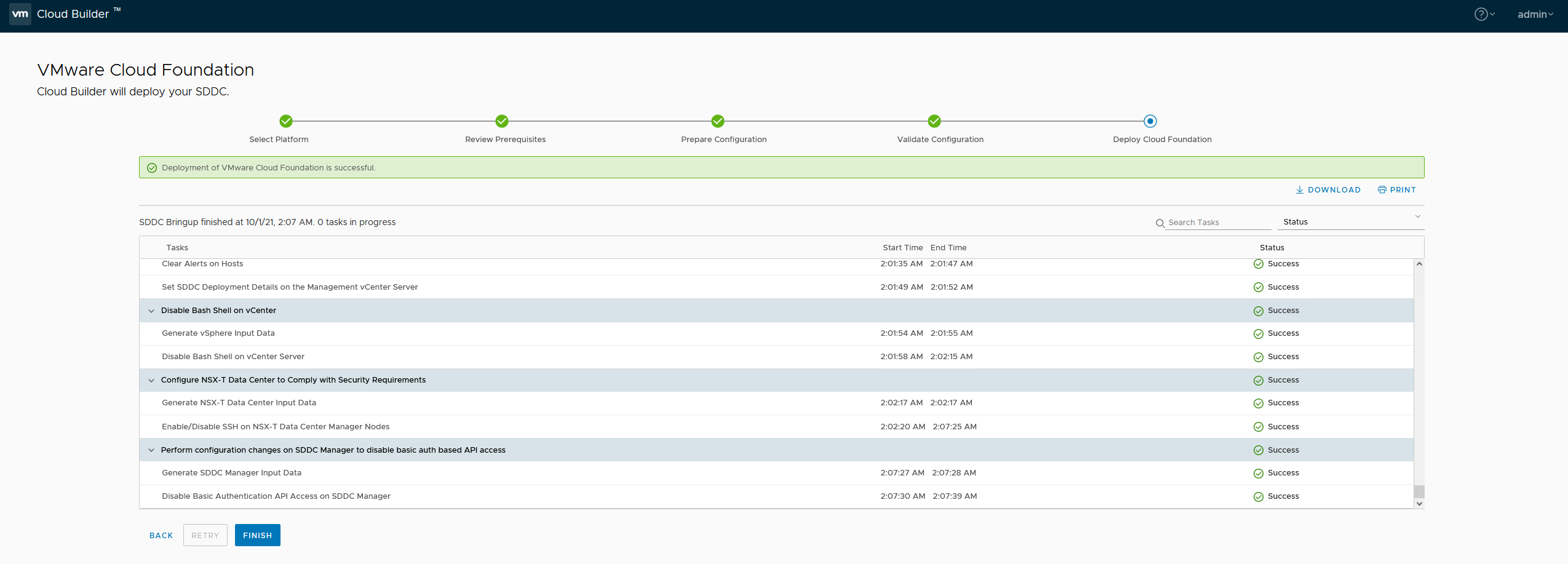
When clicking on finish, it’ll give us a “Launch SDDC Manager” button”:
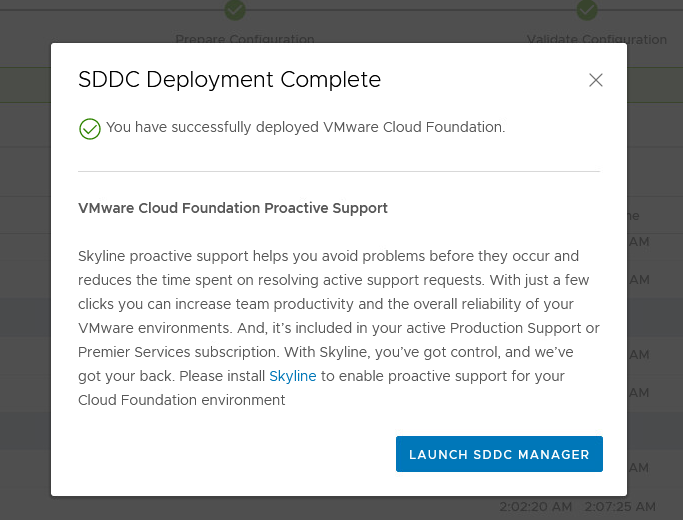
Ultimately, we can see all the nested VMs in the vCenter:
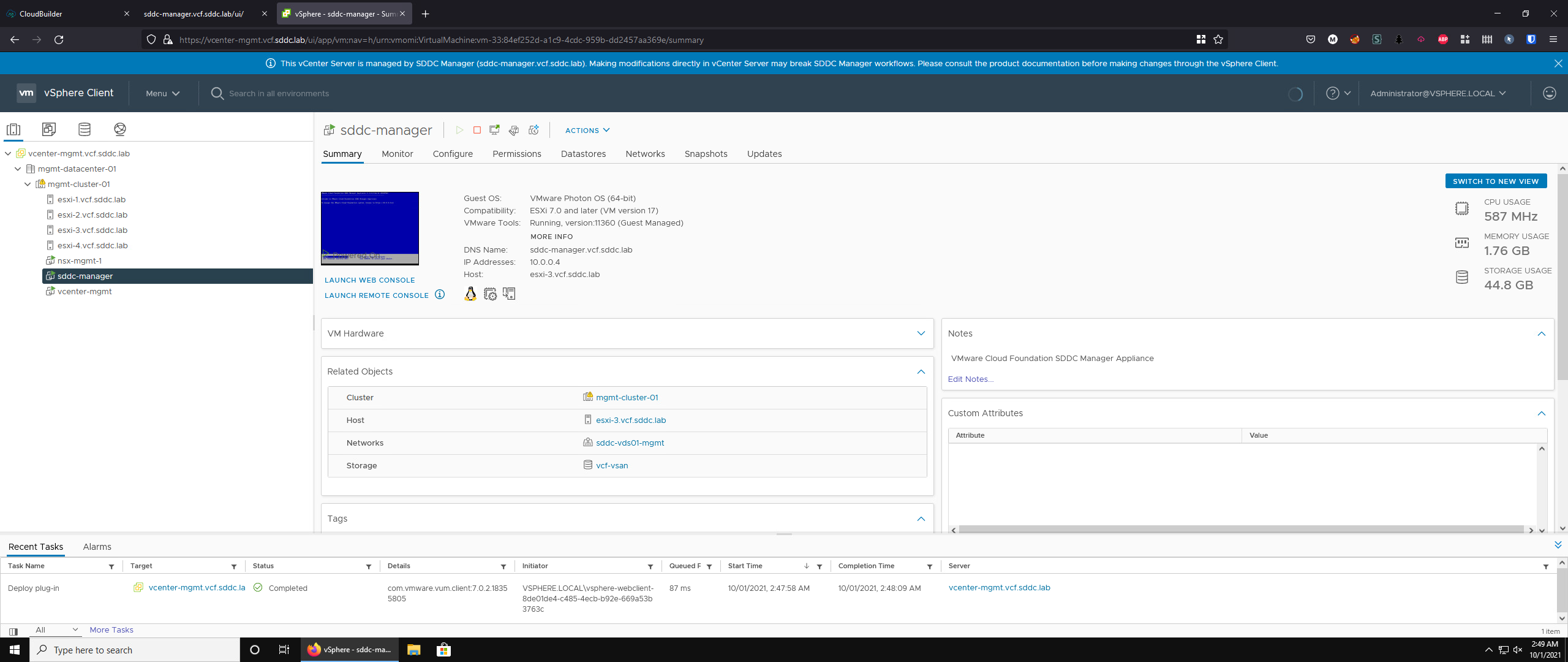
And that is it for this blog post. Now that I have this, I’m going to try to load-balance this across my servers to make it somewhat usable as I’m quite tight on capacity, I will be sure to blog it, coming soon!