Horizon 7.11 Deployment – Part 3: Deploying & Configuring Connection Server
Hi readers,
In this third part of the series, we will be deploying the Connection Server., the base of the Horizon package.
First, we will need a server or virtual machine running Windows Server 2012 or higher. The OS requirement is simple (source):
| Operating System |
|---|
| Windows Server 2008 R2 SP1 |
| Windows Server 2012 R2 |
| Windows Server 2016 |
| Windows Server 2019 |
The following hardware requirements apply (source):
| Hardware Component |
|---|
| Processor |
| Network Adapter |
| Memory Windows Server 2008 R2 64-bit |
| Memory Windows Server 2012 R2 64-bit |
Here I have installed a Windows Server 2016 VM. We mount the Connection Server ISO and start the installation .exe file. We accept the license agreements, and install the Horizon 7 Standard Server. In my case, I want to use HTML Access so I use that too.
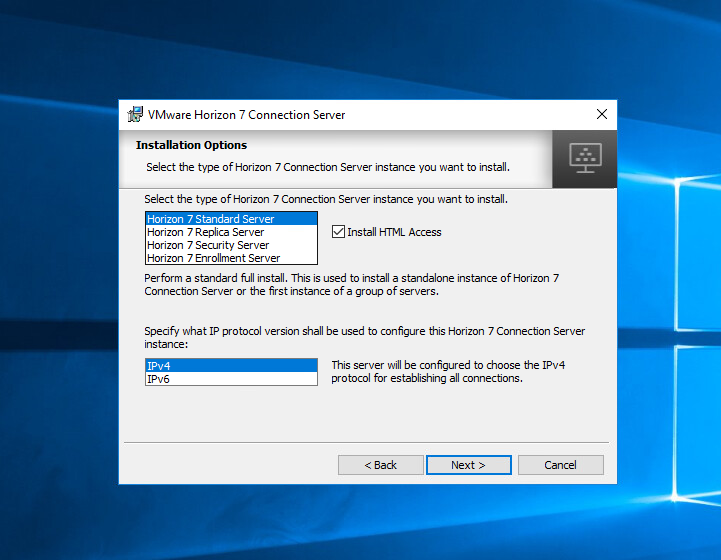
Next we fill in the data recovery password. Be sure to keep it somewhere safe. Then I choose to let the installer update Windows Firewall to open some ports. Followed by authorizing as a Domain Admin.
After the installation, we can access the console through this link:
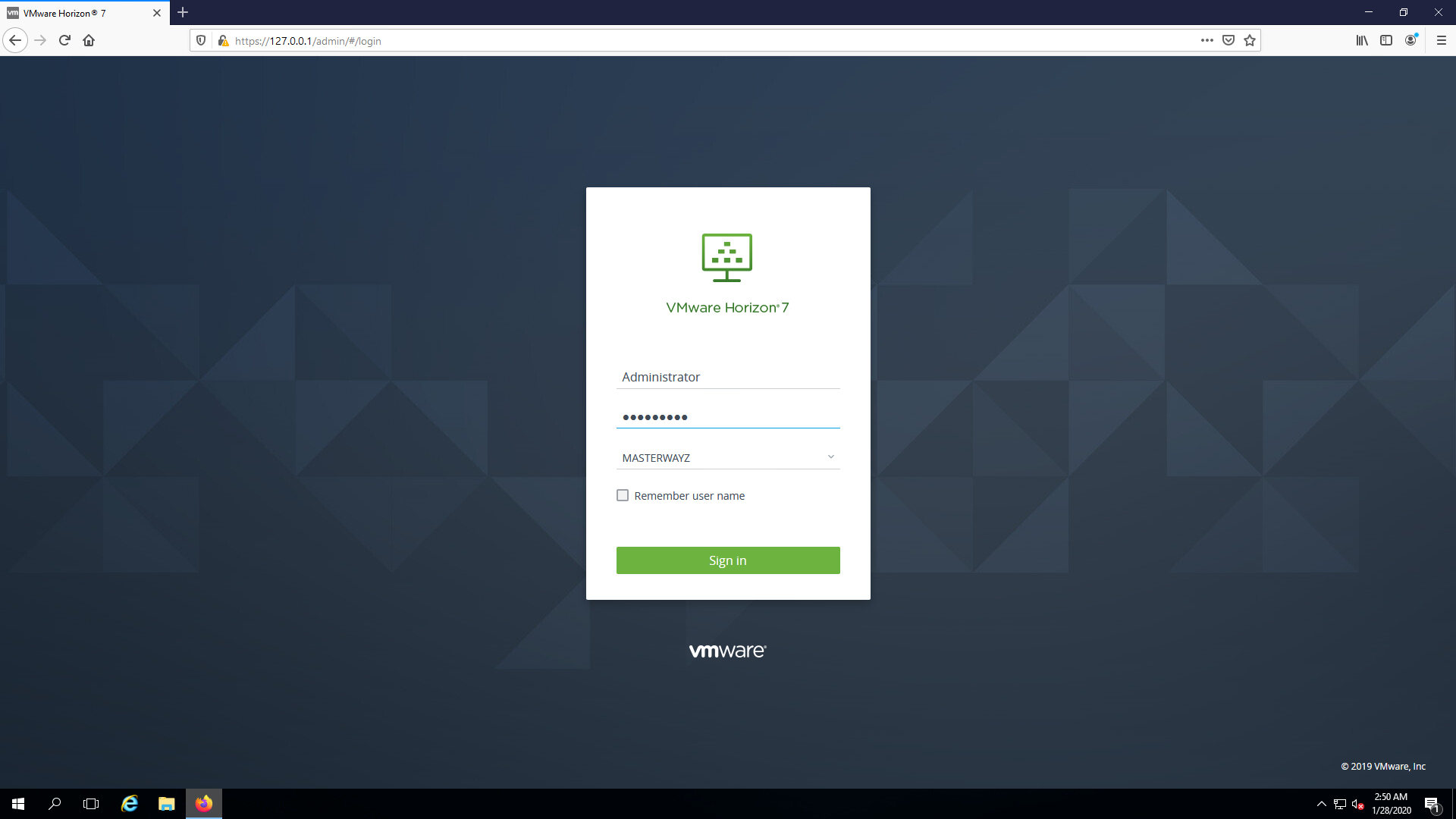
It will ask for a license. Fill in your license or your trial license.
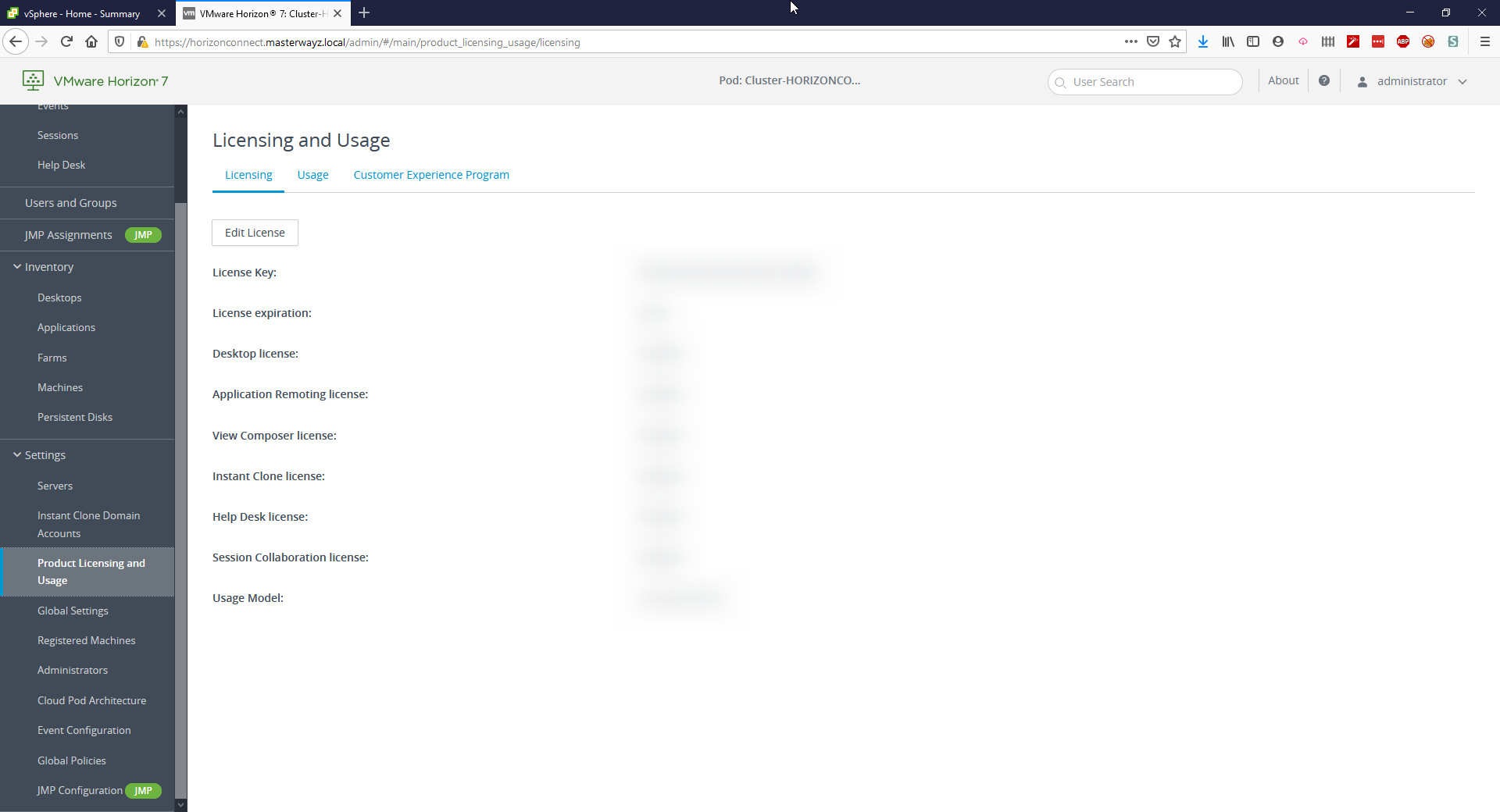
Here I added a vCenter so I can use it in the next part.
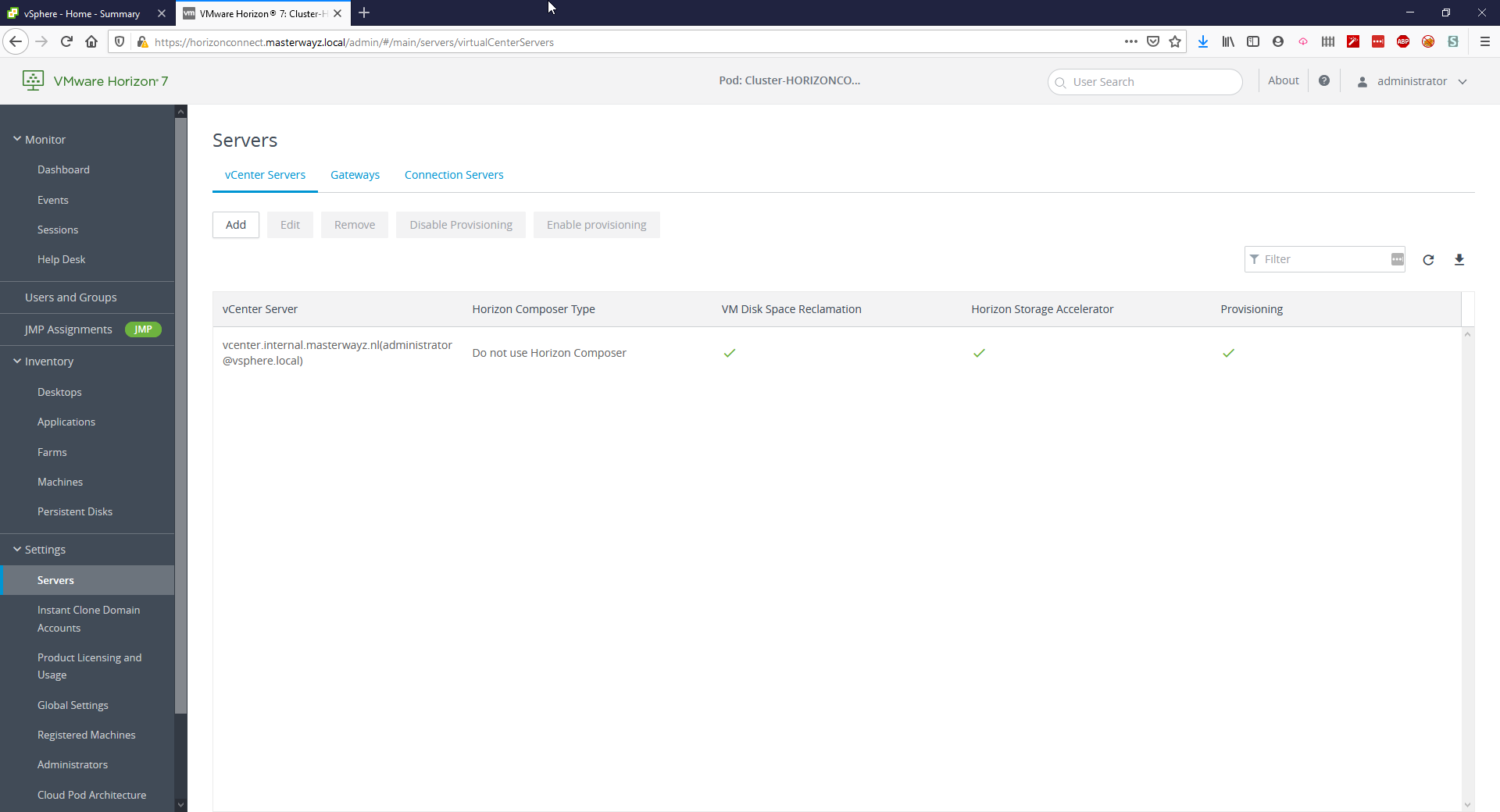
If you would like more information or have any questions, feel free to contact me. There’s also a nice TechZone article that goes a bit more in-depth in the process of this.
See you in the next part!